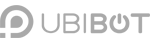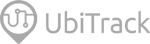-
Account Management
-
Common Questions
-
On-Premises Platform
-
WS1
-
WS1 Pro
-
GS1
-
External Probes
-
App Operation
-
Web Console
-
Downloads
UbiBot ® WS1 User Guide
UbiBot ® WS1 Pro User Guide
UbiBot ® GS1 User Guide
UbiBot ® GS2 User Guide
UbiBot ® MS1 User Guide
UbiBot ® SP1 User Guide
UbiBot ® LD1 User Guide
UbiBot ® AQS1 User Guide
UbiBot ® NR1 User Guide
Accessory Specifications
UbiBot ® Logo Files
Console Operation
APP User Guide
PC Tools
-
Instruction Video
-
-
-
News
-
Changelog
-
Platform API
-
Read First
-
Channel Management
-
Channel Feeds Management
-
Channel Commands
-
API-Key Management
-
Device API
-
Certification and Compliance
Questions about using the UbiBot PC Offline Tools
March 19, 2021
Here are some questions you may encounter:
How to set up the device using the PC Offline Tools?
- Setup the device for online usage.
- Download the UbiBot PC Offline Tools from https://www.ubibot.com/setup/.
- Launch the PC Offline Tools, register if needed, and log in. With your device switched on, connect it to your computer via the Micro-USB cable provided. Please note, for WS1 Pro device, only the upper USB (USB1 ) can be used for PC connectivity.
- Click “Network “on the menu bar . Choose your WiFi SSID by clicking the WiFi icon on the right side of the first line. Enter the correct password then select the network type. Generally, we recommend you select “Auto”. Click “Start setup” to begin with setup.
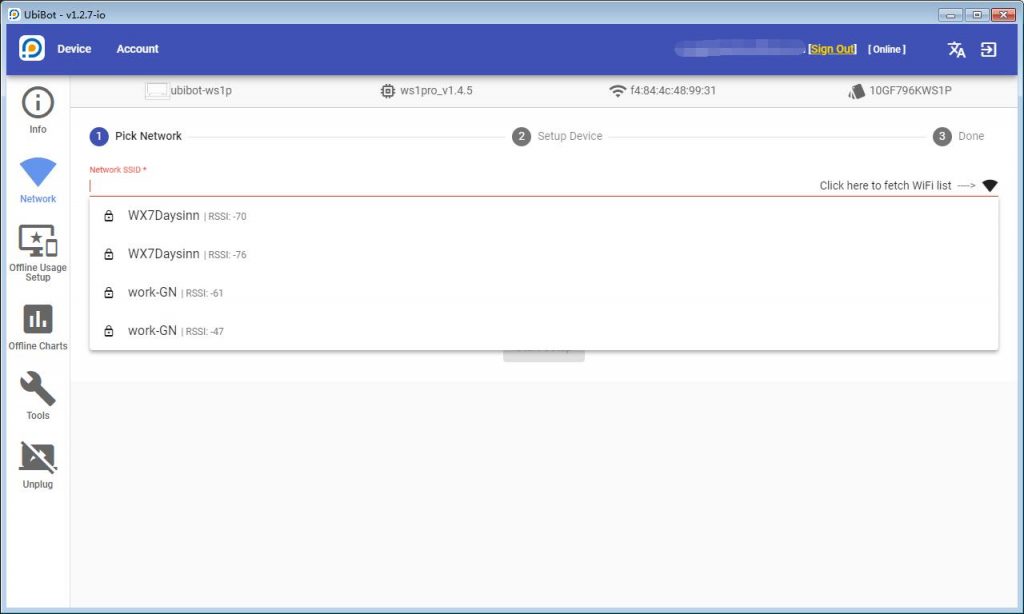
- Setup the device for offline usage.
Click“Offline Usage Setup”on the menu bar. Click “Start setup” to start the setup process.
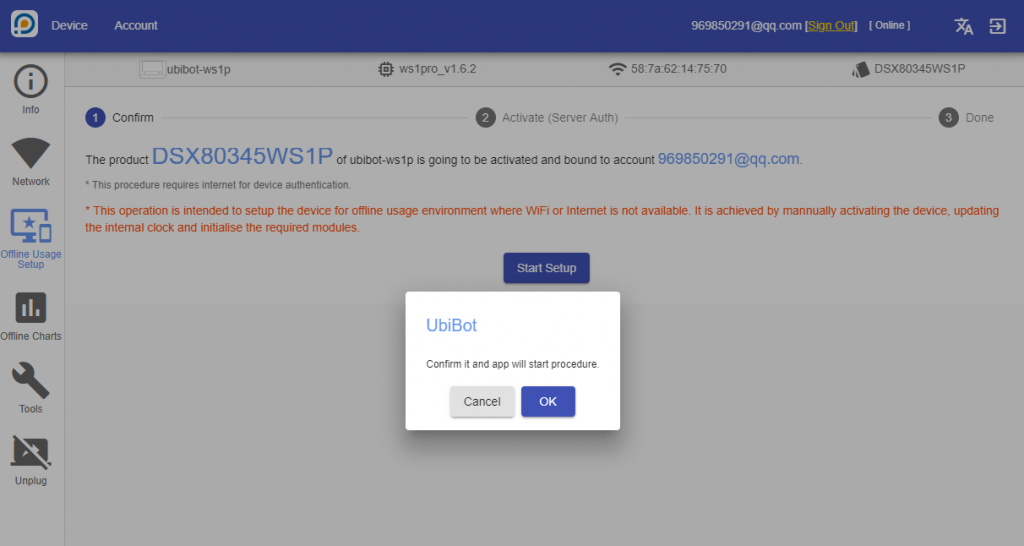
I just tried to activate my device using a PC, but I keep seeing an“Error 904” popup?
- If the activation failed, go through the activation procedure again and try the three steps the system point out.
- Re-connect the USB. Check if the COM port is occupied by another application, remember to use the USB cable we provided with the device
- Restart the device.
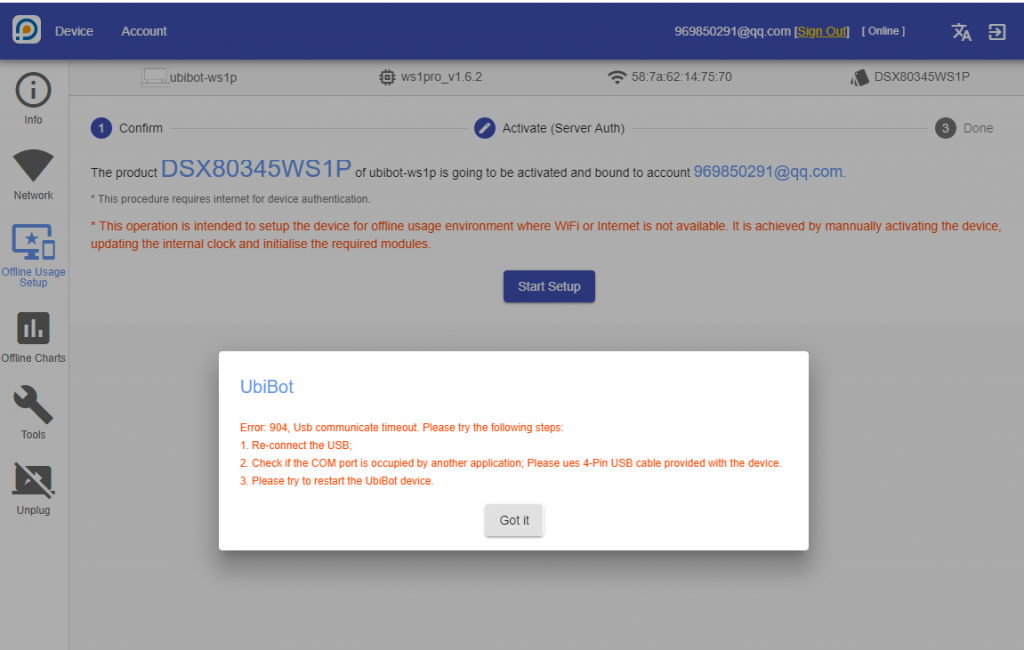
I am activating my device using a PC, but I see a popup that says “Error 506″, what should I do?
If the activation failed, try the three steps the system point out and go through the activation process again. Make sure that you selected the correct WiFi. Then confirm that you have entered the correct password for that WiFi network. Click “Got it”and try activating your device again.
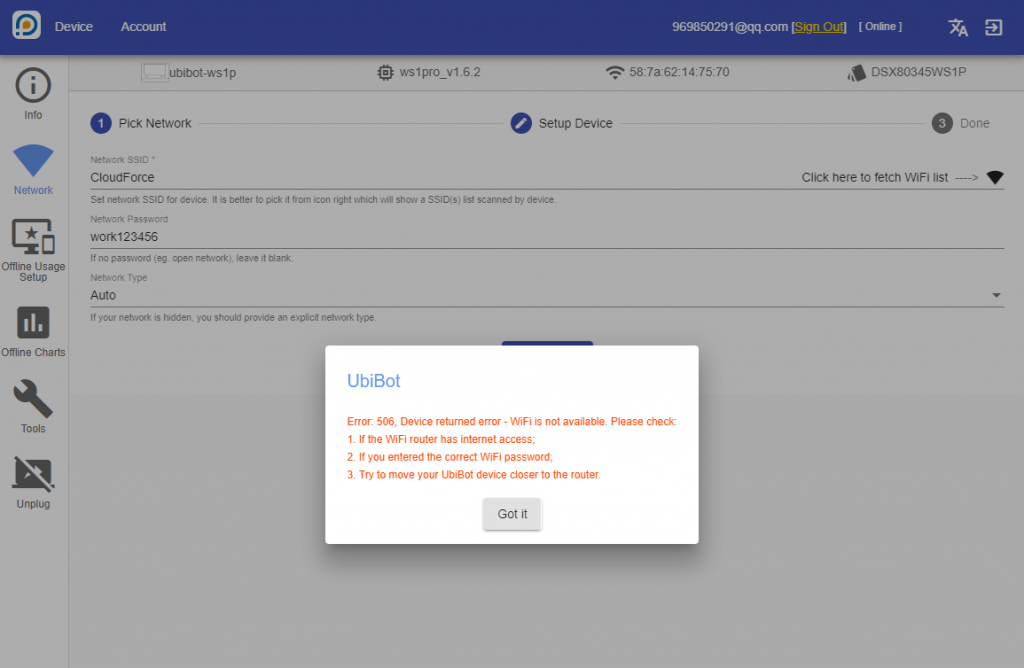
How to export the data via the PC Offline Tools?
Launch the Offline Tools and log in. Connect the device to your computer via the USB cable provided. Click “Tools”on the menu bar, then click “Export”. You are now able to select a path to save the file.
Please note: If your device is working properly and has access to your WiFi, you will see the exported file is empty. Only when the data sync failed casued by unavailable WiFi, the data will be stored in the internal memory.
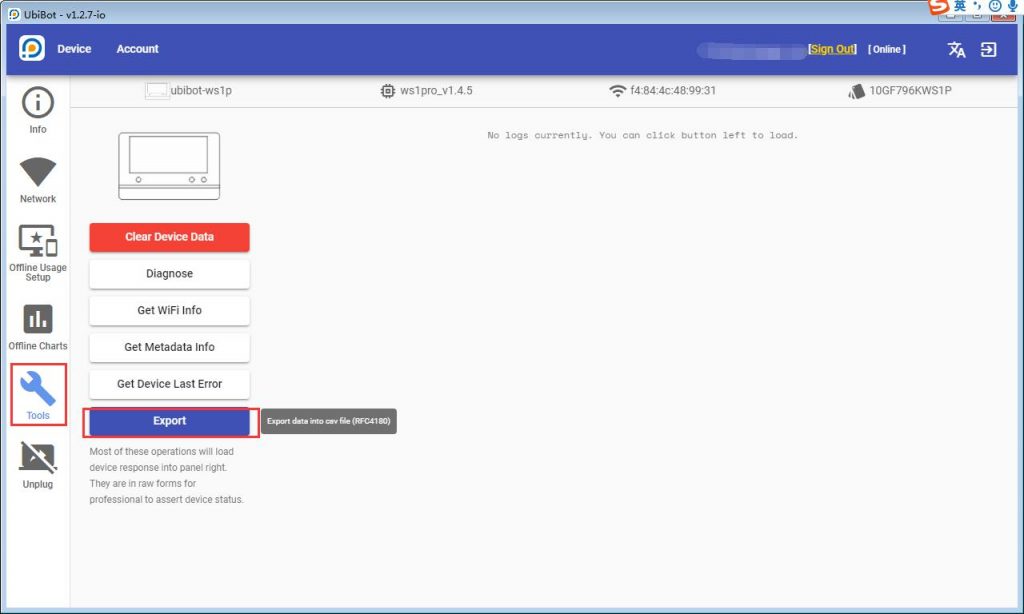
Hot Tags
-
Batteries
change wifi
CO2 monitor
commands
digital humidity sensor
elder years with optimal temprature
environmental conditions in warehouse
food industry
humidity index
hygrometer
indoor light strength
mqtt
RS485 interface
soil moisture
Super SIM
temperature and humidity sensor
temperature sensor
waterproof cover
wireless sensor
WS1